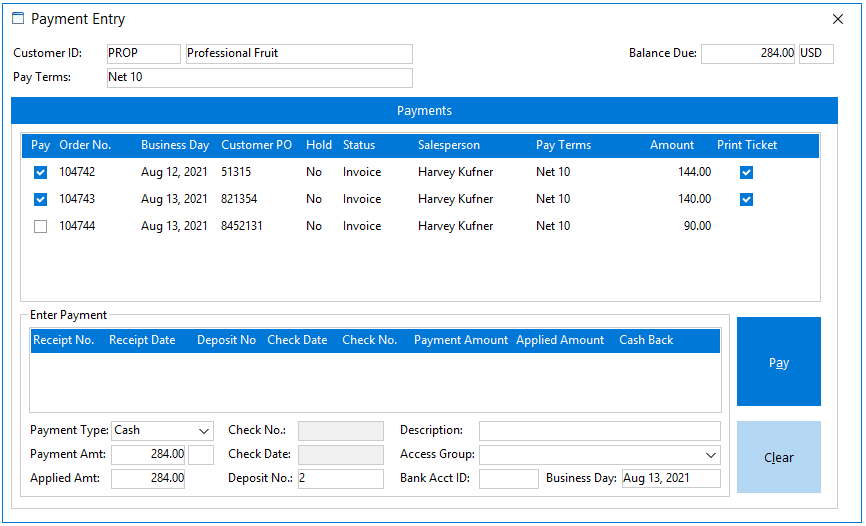Point of Sale
Point of Sale is a simplified order screen specifically designed for quick order entry, shipping, and invoicing often used at locations such as terminal markets. The Point of Sale screen allows you to create POS orders, enter payments, and view reports/inquiries without using a mouse, which greatly increases data entry speed.
The Point of Sale screen consists of four sections: Header entry fields (left side), Enter Product (bottom), Order Details (middle), and buttons (top).
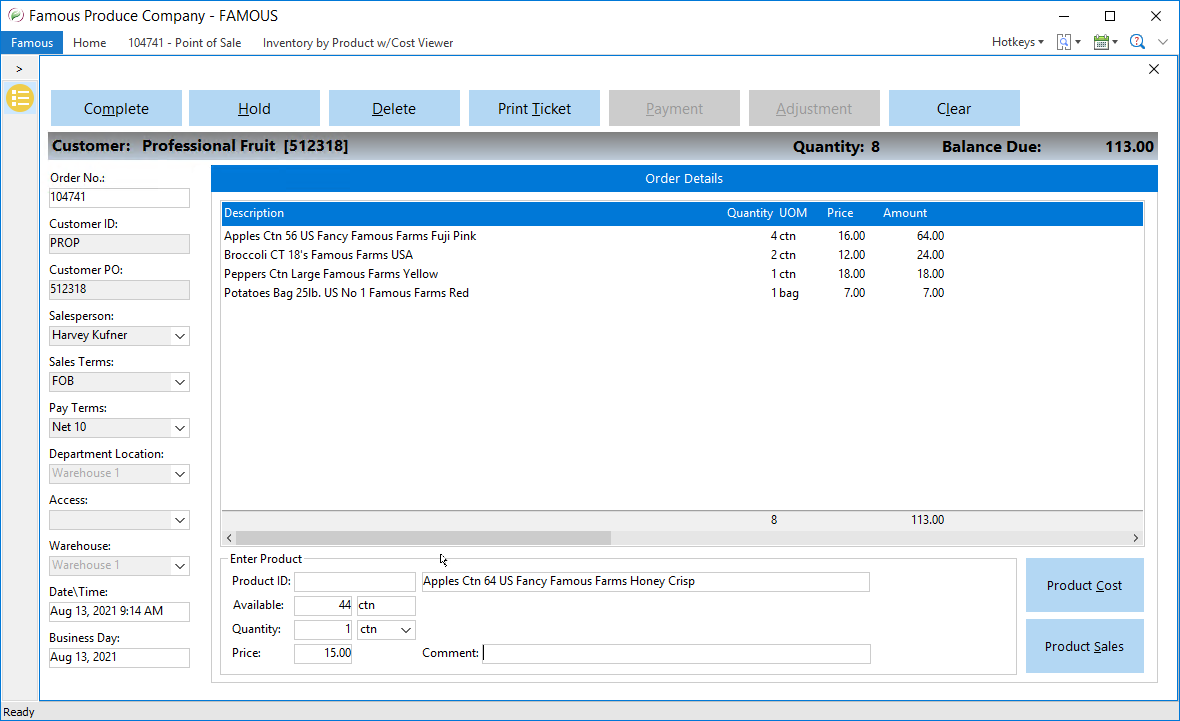
When creating a Point of Sale order, users first enter information in the header entry fields on the left, and then enter a product at the bottom of the screen. As product is entered, the order details are displayed in the middle of the screen.
The buttons at the top of the screen become enabled depending on the state of the Point of Sale order. Following is a description of each of the Point of Sale buttons.
- Complete - Saves and invoices the POS order, and then clears the Point of Sale screen, so another POS order can be entered.
- Hold - Puts a POS order on hold and leaves it with a status of Ordered.
- Delete - Deletes the displayed POS order if the POS order has not been completed.
- Print Ticket - Prints a sales ticket (invoice) for a completed POS order or completes an order and prints a sales ticket if the order is not complete.
- Payment – Opens the Payment Entry screen.
- Adjustment - Opens the Adjustment Entry screen, which allows you to make changes to the POS order.
- Clear - Allows you to clear the entered POS order information before product has been added to the Order Details grid. If product has been added to the Order Details grid, clicking the Clear button prompts you to complete the current POS order or put the POS order on hold.
Payment Entry Screen
The Payment Entry screen can only be accessed by clicking the Payment button at the Point of Sale screen.
The Payment Entry screen allows you to quickly look up POS orders entered at the Point of Sale screen, and then enter payments.